Open source Text Editor and File Viewer for Windows user.
Browse, view, edit your files with one easy-to-use application. VinaText is the essential app for your Windows PC.
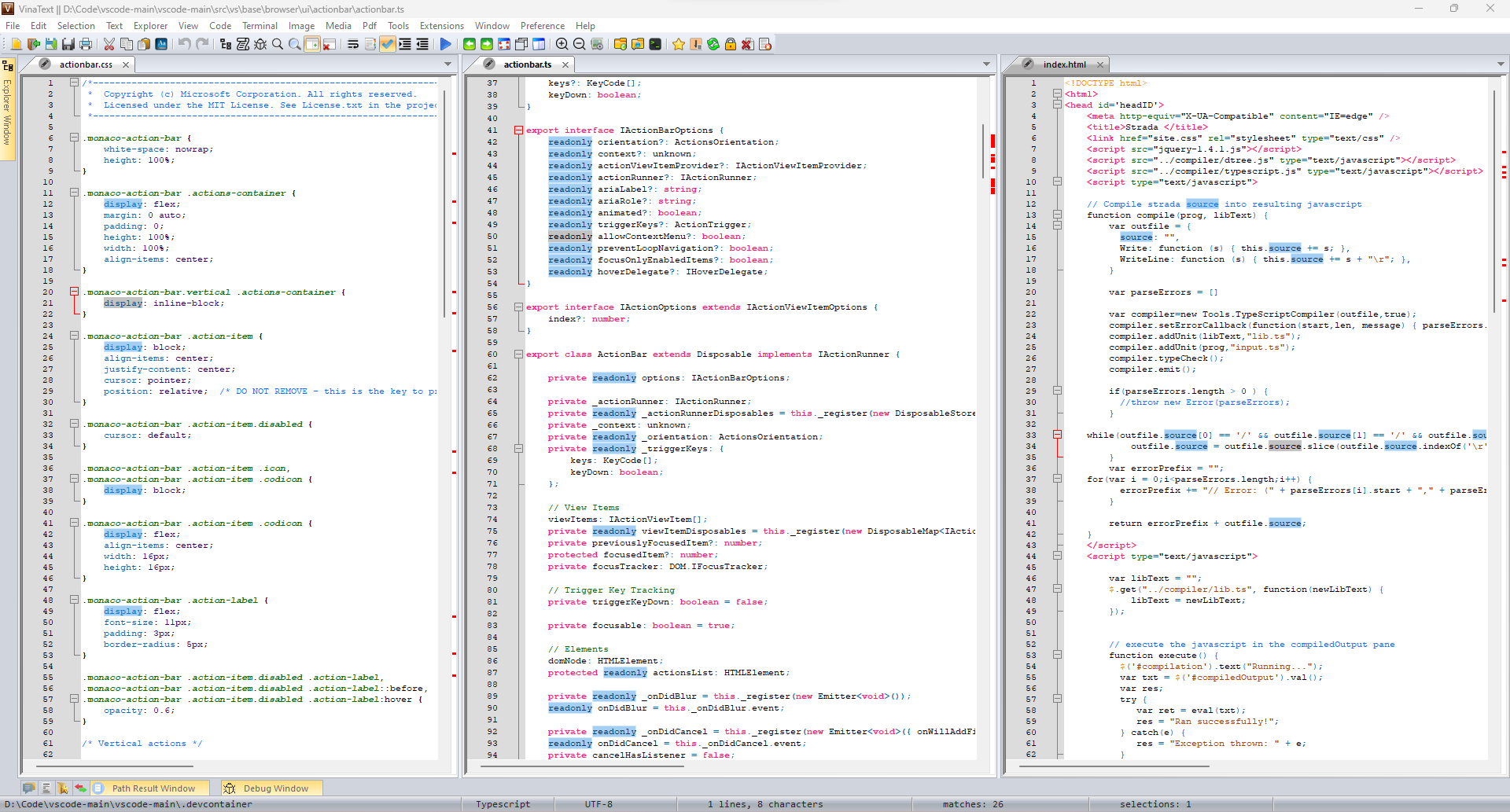
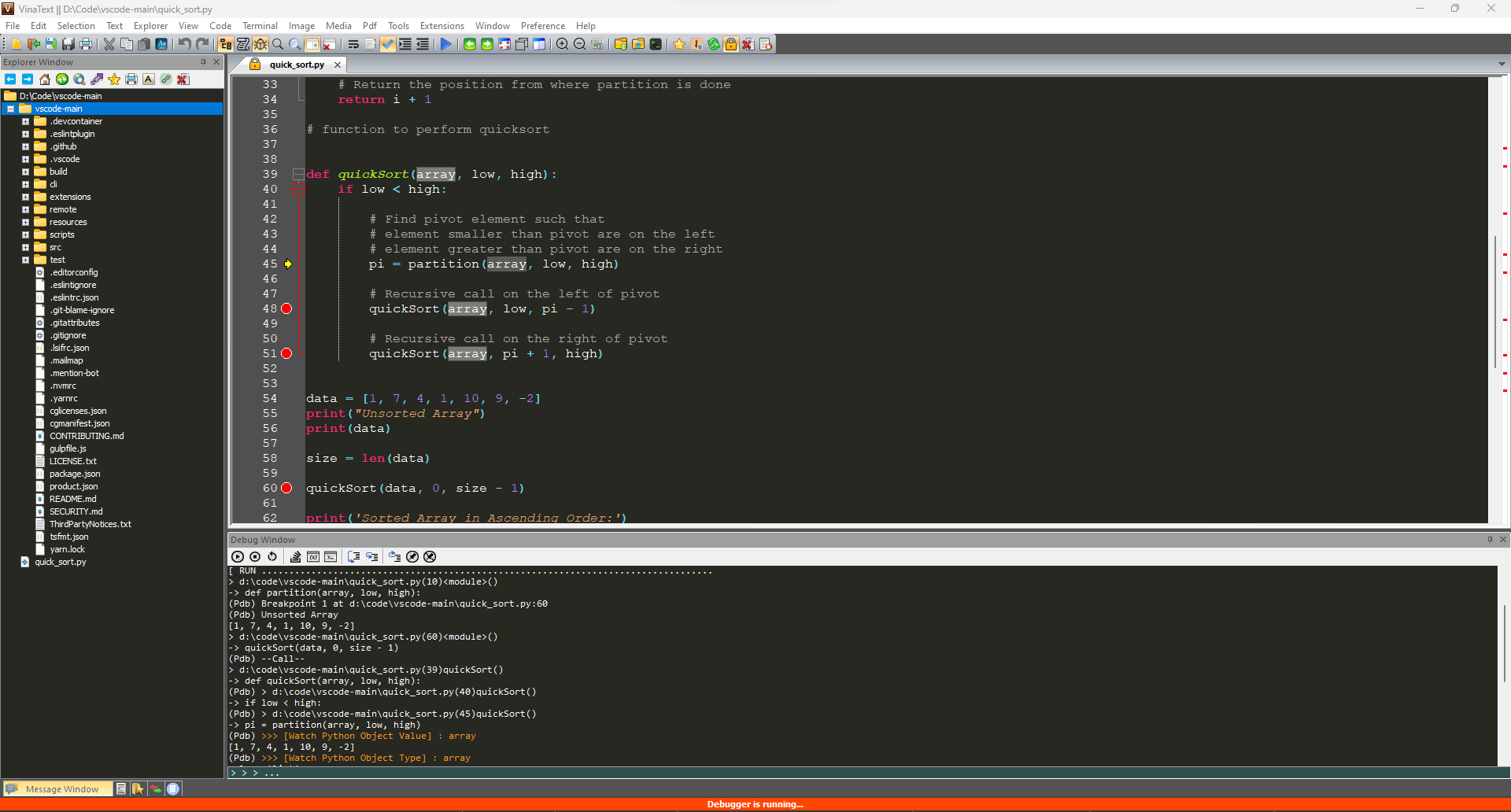
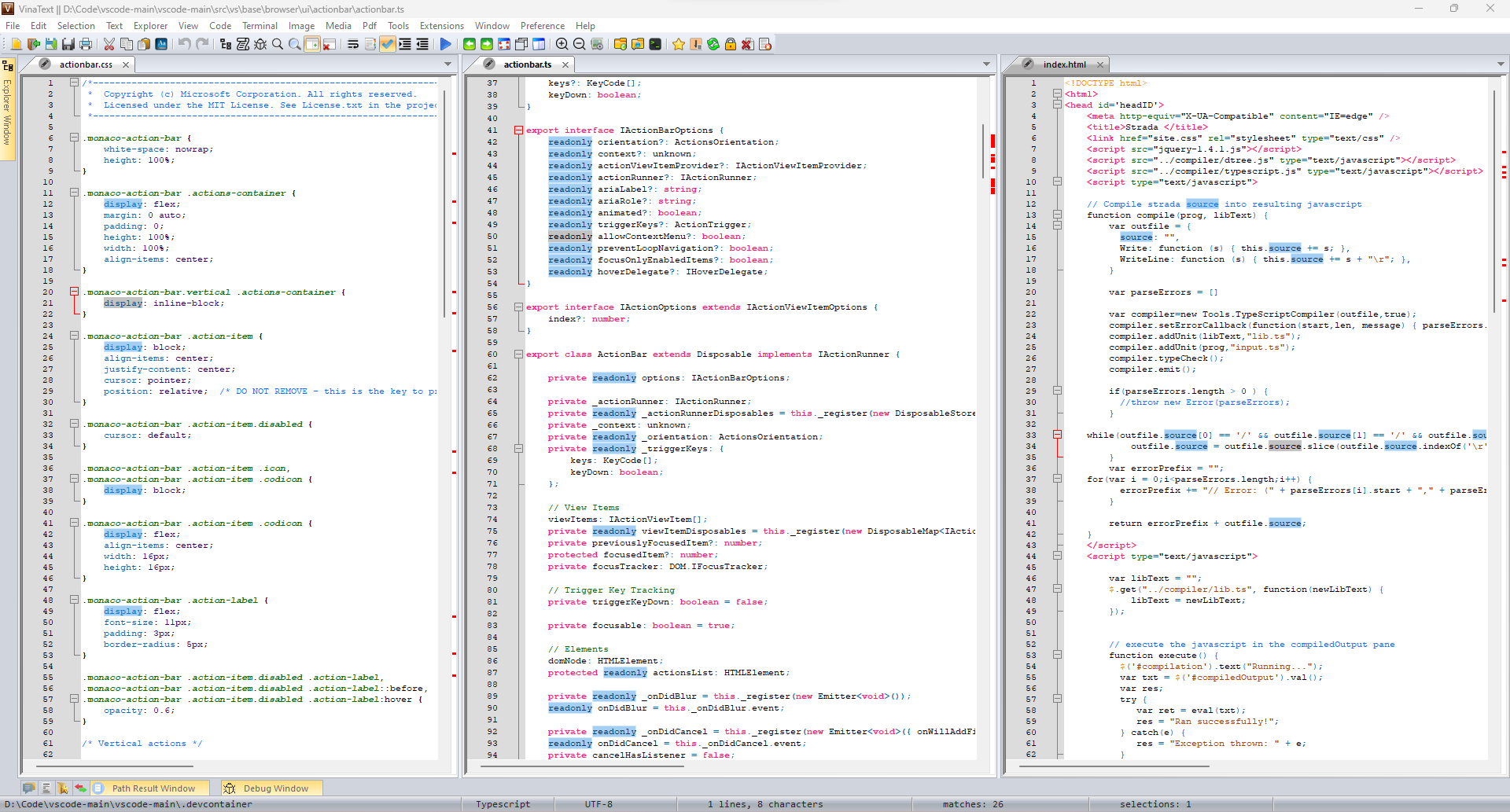
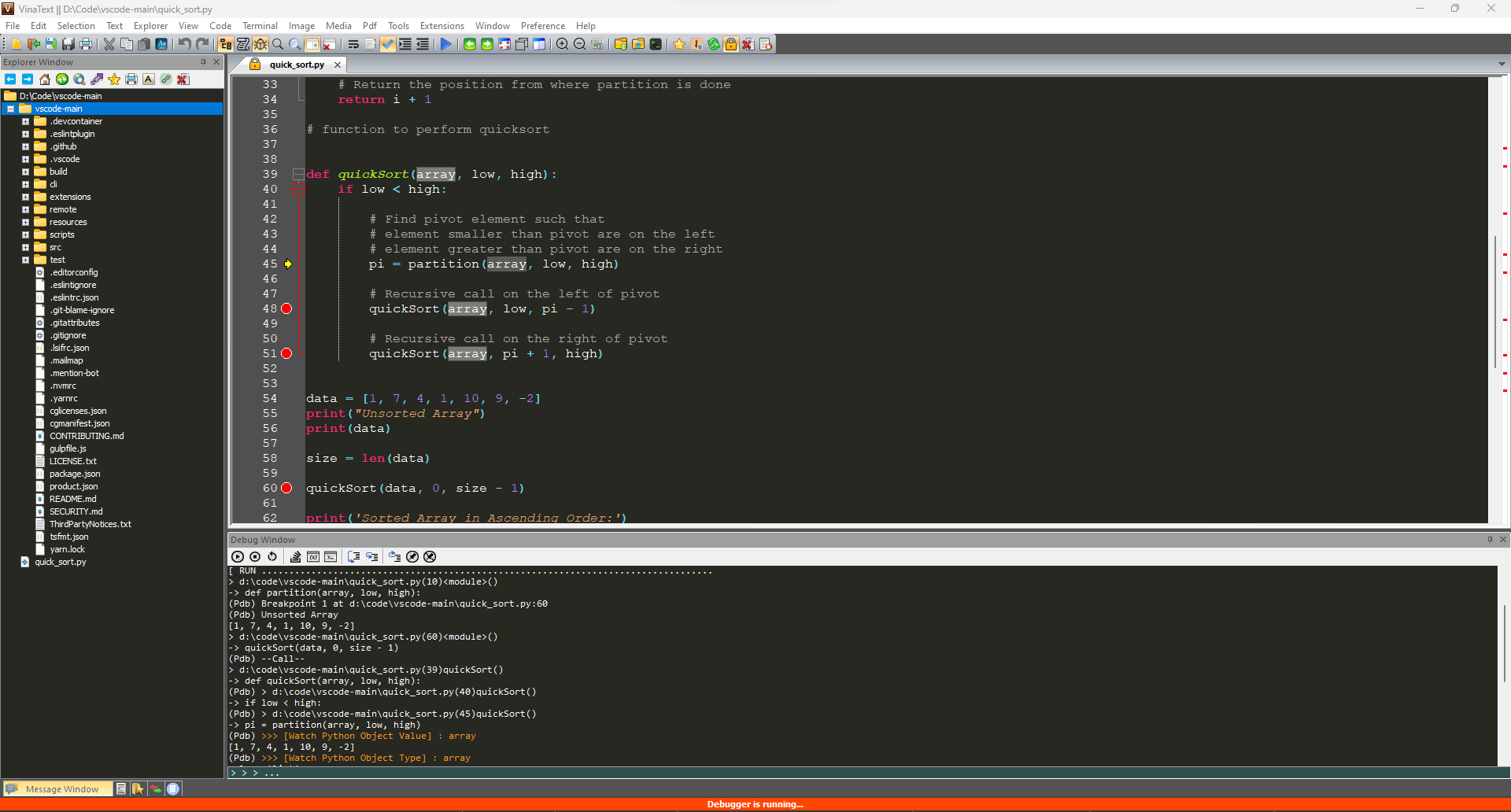
Double-click a word to highlight all matching words.
Double-click the tab area to display the path in the explorer tree or [Ctrl + Shift + Q].
Move the mouse to the tab area and [Ctrl + Shift + C] to copy the full current path.
[Ctrl + Shift + E] to open the window explorer tab at the parent folder.
[Ctrl + O] to open the file.
[Ctrl + Shift + O] to open a folder.
[Ctrl + N] to create a new editor tab.
[Ctrl + S] to save the current changes.
[Ctrl + Z] to undo changes on the editor.
[Ctrl + Y] to redo the changes on the editor.
[Ctrl + F] to open quick search popup.
[Ctrl + H] to open a quick alternative pop-up.
[Ctrl + G] to open the Goto dialog box.
[Ctrl + Shift + G] to quickly search all selected text.
[Ctrl + Shift + N] to open a new VinaText instance.
[Ctrl + Shift + T] to open a recently closed file.
[Ctrl + Alt + T] to open a terminal tab at the container folder.
[Ctrl + Shift + W] to open the opened file manager dialog.
[Ctrl + W] to close the current file.
[F4] to reload the file contents.
[F3] to search selected text on google browser.
[F1] to translate the selected text into the preset language.
[Ctrl + Shift + M] to fold/unfold all brackets.
[Ctrl + Shift + V] to paste the text into the quote.
[Windows + V] to open the clipboard history dialog box.
[Ctrl + J] to disable editing mode.
[Ctrl + D] to expand the selection to the next matching word.
[Ctrl + Shift + A] to expand the selection to all matching words, to a single quote.
[Alt + L] to split the selection into lines.
[Alt + Left Mouse Drag] to use column editing mode.
[Ctrl + Alt + DownArrow] to extend the selection to the next line.
[Ctrl + Alt + UpArrow] to extend the selection down to the previous line.
[F5] to run the current file.
[Shift + F5] to stop the current program.
[F5] to refresh the tree.
[Ctrl + Enter] to open the current path by default application.
[Ctrl + Shift + C] to copy the current path in full.
[Ctrl + Alt + T] to open a terminal tab at the current path.
[Ctrl + Shift + Q] to bring focus back to the editor.
[Ctrl+F] to open the Search Paths/Navigation dialog box.
[Ctrl + Shift + F] to search for text in the current directory.
[Ctrl + Shift + H] to replace the text at the current directory.
[Ctrl + G] to jump to any path.
[Ctrl + Shift + M] to collapse the current directory.
[Ctrl + Shift + N] to expand the current directory.
[Ctrl + M] to create a new folder.
[Ctrl + N] to create a new file.
[Delete] to send the file to the trash.
[Ctrl + B] to highlight a path.
[Tab] to display only one path.
[Shift + Tab] to go back to the root folder on the desktop.
[F2] to rename the path.
[Shift + Right-click] to open the system menu.